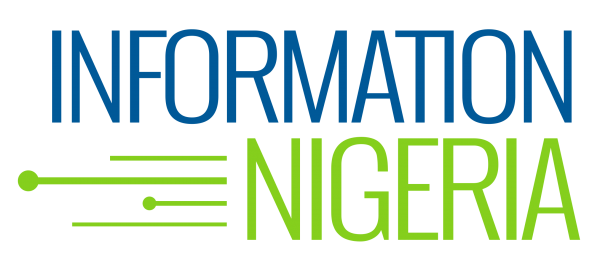Are you having problems when trying to create or export videos from iMovie? If you’re facing iMovie export issues with the error 10004, this article will greatly help. Here, you will understand why this error occurs and discover some easy methods to fix it.
One of the most popular applications among Apple users is iMovie. With it, anyone can create amazing videos on iPhone, iPad, and Mac devices.
This video editing software comes in handy, especially if you’re a novice and don’t want to work on a complicated UI. Features like pre-made trailer templates, 4K support, advanced editing options, multi-device support, etc., make it quite a decent tool.
However, you may encounter Video Rendering Error 10004 while exporting projects from iMovie. Even though you may be able to play the video in the application after all the editing is done, when you try to render it for export, you can see the following error message:
Exporting “My Movie” has failed
Video rendering error: 10004 (iMovie error 10004: renderVideoFrame failed)
As the pop-up message shows, the error 10004 occurs because iMovie export fails to render the frame. At this point, you may think all your efforts in video editing have gone in vain, but there’s no need to worry. This situation can be overcome with the help of a few simple solutions explained in this article. Let’s begin by understanding why error 10004 occurs.
Why does Video Rendering Error 10004 occur in iMovie?
Listed below are some reasons why you may be encountering video rendering error 10004 in iMovie while exporting a video.
· Outdated iMovie application
An outdated iMovie application may lead to improper functioning of the app and subsequently result in error 10004.
· Merging different formats of video clips
Sometimes, multiple short video clips used in your iMovie project may not merge properly due to different file formats.
· Lack of Storage space
Insufficient storage on your device also stops iMovie from exporting and saving a video project.
· The video file is corrupted
iMovie may be unable to export your project because one or more of the video clips you’re using is corrupted. Due to this, your entire video project may become damaged and unrenderable.
Methods to fix iMovie Error 10004
1. Update the iMovie application
If a software bug is causing problems while exporting projects from iMovie, updating the application is the best thing to do. Usually, upgrading an app or software solves most of the issues.
Follow the below-listed steps to update your iMovie application on Mac:
a. Click on the Apple icon on your home screen.
b. Select App Store from the drop-down list.

c. Now, click on the Updates option from the sidebar.

d. Here, if you see an update for the iMovie app, click on it to install.
e. Once the new version is installed, check if you can export your project.
2. Convert the format of different video clips
If you have used multiple video clips in your iMovie project, but one of them is encoded with a different or unsupported file format, it can misconfigure your entire project. To overcome this issue, you can use a video converter software and change the format of your dissimilar video file(s).
However, you should only use a reliable and efficient tool for this task. Stellar Converter for Audio Video is a great choice when it comes to that. You can easily operate this software for converting almost all the major video formats.
Follow these steps to convert your video file with Stellar Converter for Audio Video:
a. Download and install the software on your Mac device.
b. Launch the software and click on the Add File icon in the center of the screen.

c. Select all the videos you want to convert.
d. Now select the format and resolution for your videos.
e. Go to Advanced settings and choose frame rate, codec, etc., according to your preferences. Then click OK.

At last, select the destination to save your converted files and click on the Convert
Once you’ve converted all the video clips to a common format, create your project in iMovie and try to export it.
3. Repair the corrupted video clips
First, you need to identify which video clips in your iMovie project are corrupted. For this, disable all the clips in the video project, and then play each clip one-by-one while trying to render them. If any video clip fails to render, you should know that it is corrupted. You’ll have fix it if you want to merge it into your project.
For fixing corrupt video files, you’ll need the help of an advanced video repair tool like Stellar Repair for Video. This software can easily repair any type of corruption in video files and supports more than 17 video formats. It comes with a user-friendly UI that helps you repair severely damaged video files. The software also supports multiple videos simultaneously.
Follow the below-listed steps to use the Stellar Repair for Video to repair all the corrupted video clips you want to use in iMovie:
a. Download and launch the software on your Mac device.
b. Click on the Add file option in the center of the screen.

c. Select all the video files that you’ve identified as corrupted.
d. Now click on the Repair button to start the repairing process.
e. Wait until all your videos are repaired. You can also check the progress by the green indicator present there.

f. Once the process is completed, preview all your flies to see if they play properly.
g. At last, click on the Save Repaired Files button to save the repaired videos to the desired location.
After this, go to your iMovie project, replace the corrupted video clips with repaired ones, and then try to render your entire video. Also, try to export the video in iMovie Project. This time you’ll surely be able to save your project on your device.
Conclusion
Hope we were able to clear your doubts about the iMovie export problem, which comes with error 10004. This problem is only related to video rendering before export, and you can easily fix it by trying the above-mentioned methods.
FAQs
Q. What is error 10004 in iMovie?
A. This error occurs when we try to export a project from iMovie because its video rendering fails.
Q. Why does error 10004 occur in iMovie?
A. Error 10004 is a video rendering error, and can occur for several reasons, as explained in this article.
Q. How can we easily fix error 10004 in iMovie?
A. There are some methods that can help in eliminating error 10004, and they are mentioned in this article.